Pyxsoft Global Scanner
The Global Scanner is a comprehensive feature of Pyxsoft Antimalware designed to provide server-wide protection against evolving threats. By scanning all files on your server at regular intervals, the Global Scanner ensures that your system remains secure and free from malware.
Configuration and Scheduling
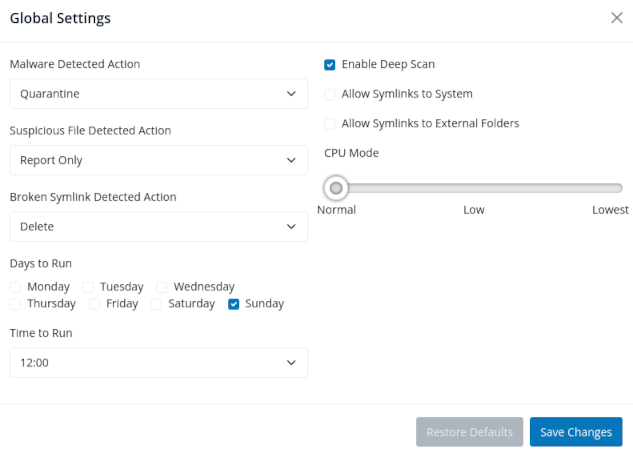
Configuration
Malware Detected Action
Sets the action to be taken against files identified as malware during the scan.
- Report Only: Add the file to the final report without taking any automatic action on it, but allowing it to be reviewed manually afterwards.
- Quarantine: Move the detected malware to a secure location on the server. Quarantined files can be reviewed and restored if necessary.
- Delete: Automatically remove the detected malware from the server. The deletion is a permanent action and cannot be undone.
Suspicious Files Detected Action
Sets the action to be taken against files identified as suspicious during the scan.
- Report Only: Add the file to the final report without taking any automatic action on it, but allowing it to be reviewed manually afterwards.
- Quarantine: Move the detected suspicious file to a secure location on the server. Quarantined files can be reviewed and restored if necessary.
- Delete: Automatically remove the detected suspicious file from the server. The deletion is a permanent action and cannot be undone.
Broken Symlinks Detected Action
Specifies the action to be taken when broken symbolic links are identified during a scan. Broken symlinks are symbolic links that reference non-existent or removed targets. While they are not inherently a security threat, they can potentially become one. Attackers may exploit them to create confusion, hide malicious files, or facilitate unauthorized access by redirecting the symlink to sensitive or dangerous locations.
- Delete: Automatically remove the broken symlink from the server. (Recommended)
- Report Only: Add the broken symlink to the final report without taking any automatic action on it, but allowing it to be reviewed manually afterwards.
Enable Deep Scan
Activates advanced scanning algorithms to detect potential malware through heuristic analysis and pattern recognition. This option increases the ability to identify threats that may not yet be classified as malware. However, it may also lead to a higher number of false positives. Enabling this feature can enhance security by uncovering hidden or emerging threats, but it requires careful review of flagged items to avoid unnecessary disruptions.
Allow Symlinks to System
When disabled, automatically removes symbolic links that point to system files when enabled. This setting is highly recommended to enhance server security, as symlinks to system files can pose significant risks. Attackers may exploit such links to gain unauthorized access to critical system resources or manipulate them, potentially leading to security breaches or system instability.
Allow Symlinks to External Folders
When disabled, automatically removes symbolic links that point to folders outside the user’s own directory. Enabling this option is strongly recommended to prevent unauthorized access to other users’ data, as well as to mitigate the risk of password theft or unauthorized access to sensitive files. This setting enhances security by ensuring users cannot create symlinks that compromise the privacy and integrity of other accounts on the server.
CPU Mode
Defines the CPU usage level during global scans, with three available settings: Normal, Low, and Lowest.
- Normal: This is the default setting and does not result in excessive CPU usage. It is optimized for shared hosting environments, providing an appropriate balance between scan performance and resource consumption.
- Low and Lowest: These settings reduce the CPU load during scans, making them less resource-intensive. However, they may significantly extend the duration of the global scan process.
If necessary, these options can be used to minimize the impact of scans on server performance during peak usage periods or in resource-constrained environments.
Scheduling
Configure when the scanner will run by setting the following options:
- Days to Run: Select the days of the week on which the scanner should execute. Check the boxes corresponding to the desired days.
- Time to Run: Specify the time of day for the scan to begin. The time is based on the server's local timezone.
These settings allow you to tailor the scanning schedule to your server's specific needs, ensuring minimal disruption to regular operations.